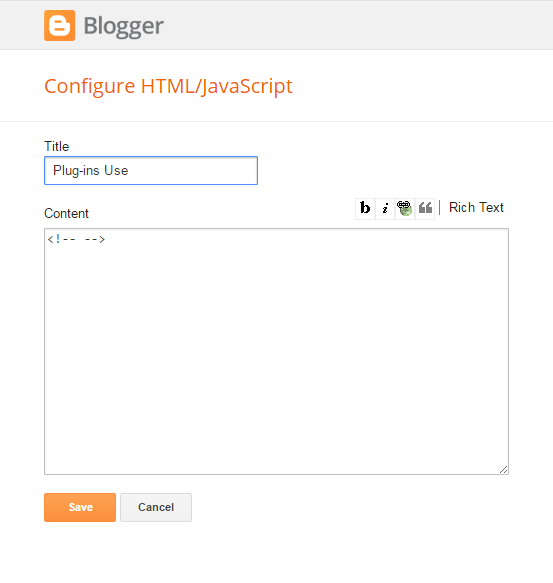Thank you for your interest & support for BlogrCart Blogger store themes.
We feel blessed & honored to know that our theme has a new home. Please do not hesitate to contact us if you are facing any difficulties.
Best Wishes,
irsah indesigns designers & developers
Full documentation how to install & customize this BlogrCart Blogger e-commerce store template with shopping cart using pre-installed Config widgets.
Expand the panels to view the topic details, guides & instructions. This tutorial comes with videos to help guide users for further understanding & speed up installation process.
To allow the Theme Plug-ins gadget to register itself with your new theme setup, users are required to activate the
HTML/Javascript gadget with the title Plugin or DoNotRemove Cart Plugins or Plug-ins Cart located at the bottom of theme Layout. Click Edit the said gadget & add some content to save it. View screenshot below for reference.Table of Contents
1.0 General Template InstallThis topic shows you how to install a Blogger template & the necessary preparation before installing any Blogrcart themes.
2.0 Theme Overview
Quick overview on how BlogrCart custom settings works, terminology & widgets used.
3.0 Theme Store Settings
Theme store settings includes shopping cart & checkout preferences.
4.0 Theme Personalization
Customize settings to personalize theme using the many built-in functions.
5.0 Theme Custom Widgets
Use of custom widgets helpers
6.0 Theme How To's
Quick tutorial & how to customize theme settings if required.
Next
Store Set-up & Configuration
1.0 Preparation & Downloads
1.1 Download &Install Template
Download FREE Version here:-
Download Freemium Version
In this download, you will get below files:-
- Full blogger theme/template codes.
- Auto Post Templates helpers
- License & general instructions in readme.txt file
- Theme icons.
- Links to tutorial videos.
- Configuration widget reference images.
Download PRO version here
Download Mukabuku Elite [Full Featured]
In this download, you will get:-
- Full blogger theme/template codes.
- Pre-made product posts & handler pages.
- Auto Post Templates helpers
- License & general instructions in readme.txt file
- Theme icons.
- Links to video tutorials.
- Configuration widget reference images.
UNZIP/EXTRACT & upload using Blogger dashboard >
Template > Backup/Restore > at Upload a template from a file on your hard drive. > click the Choose File button. Once success, preview your new template.Turn off Blogger Mobile Template
To allow this theme to display correctly in mobile screens, turn off Bloggerdefault mobile theme by going to Settings, Mobile section, click the Gear button & select No. Show desktop template on mobile devices. , Then click Save.Turn Off Blogger Image Pop Up
Turn off Blogger image pop over for best performance by going toSettings > Basic > Turn Off/Don't Show image zoom.Add a Meta Description
InSettings > Search Preferences > Meta Tags > write a short description describing you blogger store in not more than 160 word counts.
General clean-up
Locked widgets/gadgets may occur when installing new Blogger templates. It is best to replace/remove the "locked" widgets for trouble free installations. Known widgets/gadgets are:-NavbarAttribution
These default widgets can be removed from
Dashboard > Layout > find named widgets > click Edit > click Remove button.orTo remove a "locked" widget/gadget, before installing any new template/theme, at template/theme codes, find the above widget/gadget by using the
Jump to Widget button.Select the the entire codes that is used for the widgets. An example mark-up codes is as follows:-
<b:widget id='WIDGET_NAME' locked='true' title='WIDGET_TITLE' type='WIDGET_TYPE'>
... Lots of codes ...
</b:widget>
Delete all the codes starting from
<b:widget> and ending with the first trailing occurrence of </b:widget> . Click Save Template once done.You're all set!
Quickly build sample pages to start customizing your BlogrCart store.
1.2 Install Pre-made Pages
Good news. This file is included in both Freemium & Full Feature BlogrCart Mukabuku Theme download.
For This BlogrCart Theme, the template files comes with
license, template/theme file & theme Pages. PRO users can build quickly sample Product Pages including the Send Order page (if any), Success page & Error handling Pages. In addition this tutorial is also included for references & future usages.
Upload the file title
BlogrCart-*-PAGES-MASTER-V-1-0.xml at Settings, Other & Import Blog link, find the file in your computer & upload accordingly making sure the Automatically publish all imported posts and pages is ticked/selected.
Install Pages
1.3 Install Success Page
[Full featured & Freemium users can skip this section]
This page is used to re-direct users once successful sending in their orders via send order e-mail or after successful transactions at Paypal.
Go to
Pages > Add a Page and at the Title field type in Success & click Save.Edit the page body as this page will be the
return page from success orders using the send order form functionality checkout. Click Publish Page & view this page full URL at your browser bar by clicking the View link.An example URL will look like so:-
http://YOUR-BLOG-NAME.blogspot.com/p/success.html Save this URL using your favorite text editor in your PC.
1.4 Install Error Page
[Full featured & freemium users can skip this section]
This page is used to re-direct users once successful sending in their orders via send order e-mail or after successful transactions at Paypal.
Go to
Pages > click Add a Page & at the Title field type in Error & click Save. Edit the page body as this page will be the error handling page upon users non delivered orders using the send order form functionality checkout. Click Publish Page & view this page full URL at your browser bar by clicking the View link. An example URL will look like so:-http://YOUR-BLOG-NAME.blogspot.com/p/error.html Save this URL using your favorite text editor in your PC.
BlogrCart post editing helper - speeds up product listing.
1.5 Install Auto Post Template
[ Pro & Freemium users can find the below example helpers in their template download file.]
blogrcart-*-auto-post-template.txt. Use & install as instructed below. A fully customized auto post template comes pre-included with BlogrCart templates. Important as most of the shopping cart functionalities & also how the product displays depends on this template.
At
Blogger Dashboard > Settings > Post & Comments > Post Template > click the Add link to insert the codes.The auto template comes with a
price field, a product thumbnail field, a description section to insert relevant contents for your Product Post. Edit the contents before posting your product. Example product images & thumbnail images are included for reference. Please use as your guide.Note: The select by colour & select by size is included in PRO template file download. PRO users have the full codes with custom functions used with the advance auto post template.Click
Save Settings. Preview the example Auto Post Template by clicking the Pencil icon to start a Post. 2.0 Theme Overview
2.1 BlogrCart Theme Set-up Overview
This BlogrCart template/theme comes with a custom build Configuration Blogger widget (aka Config) - really speeds up your Blogger powered e-store without touching a single code!. By adding parameter(s) with it's pairing value(s), activates/or customize the required set-up you only require.
Blogrcart Theme/Template Terminology
| Terms | Description | Values |
| Config | Refers to the dedicated configuration widget which comes pre-installed with theme. In general, this theme helpers are located at Blogger Dashboard > Layout > Scroll to bottom of the Layout screen. The Config widgets are specifically designed & tagged to dedicated theme primary/secondary/support functionalities & only accepts pre-defined parameters & custom values listed in theme detail settings table below. The Config widgets does not store data externally & embed in theme using specified attributes. Javascripts & jQuery is used intensively to to extend the functionalities incorporated with this theme. | Varies - values ranges from numbers to integers. |
| Parameter | A unique Config widget name tags - uses underscores "_" as name spacing & required to be included at the Link Name field to specify for any changes. Parameter inserted/included are in no particular order unless otherwise stated, If duplication when adding parameter & value, the newest or top most (in Config widget sequence) parameter & value pair saved is accounted for. Spelling errors, spaces in parameter & other non related characters will be ignored. | Pre-defined |
| Value | The value users required to set which is attached to the dedicated Parameters for a Config widget. This value varies & details can be referenced at the Config widget table further below. | Pre-defined with reference values |
| Primary Config Widgets | ||
| Theme Config | The Config widget which handles how theme displays & theme add-on highlights functionalities. Theme functionalities includes, column display, image slider settings etc | Pre-defined with reference values |
| Store Config | The Config widget which handles general & detail store settings. functionalities includes store shopping cart set-up, tax settings, shipping settings, Paypal checkout settings etc. | Pre-defined with reference values |
| Email Config | The Config widget which handles Send Order email checkout. The store functionalities includes send order email checkout activation, send email notification, custom email text, return page urls etc, | Pre-defined with reference values |
| Connected Config Widgets | ||
| Shipping Config | This Config widget handles shipping by average weight set-up if shipping_method: shippingCustom (refer Shipping Set-up section) is activated.This widget works with Store Config & Shipping Options widget ( if shipping_method: shippingCustom is activated ) | Pre-defined values |
| Shipping Options | The configuration widget to map out unlimited shipping charges to weight value options that will be displayed at checkout section. The value required has an easy to work specified mark-up. | Pre-defined mark-up with additional customize values. |
| Currency Rates | The configuration widget to insert unlimited currency options used with at store checkout. Auto calculate currency based on the saved currency rates upon users selection. Automatically update shopping cart, prices, shipping, tax & totals if selected & activated. Pre-defined store rate with a value of 1 is required as store first currency option before extending to unlimited options to available currency used. Required if Paypal currency_to_convert (Refer Paypal section) option is activated & used to fetch the currency rate data to Paypal checkout conversion. | Pre-defined 1st option with additional customize values. |
| Supporting Config Widgets | ||
| Featured Config | The Config widget specifically handles any theme/template add-ons which might be used on 1 or several pages for a theme. In general, any theme highlighted functionalities would be configured using this widget. | Pre-defined with reference values |
| Related Config | A specific configuration widget which handles intensive add-on functionalities which includes the related post section at product post. In general the name used for this type of widget reflects the purpose of the widget functionalities. | Pre-defined with reference values |
2.2 Config Widget Overview
Below is an example for a Store Config (highlighted in box yellow) widget where parameter (highlighted in box red) & value (highlighed in box blue) is entered to set-up or customize the available Store checkout configuration settings.

Title
The Config widget title specified to insert the Parameter & Values usages where it is applied to. No changes required.
Add Link Button
Used to save & update the entered Parameters & Values.
Edit Link
Used to edit or update any Parameters & Values that has been saved with Config widget.
Delete Link
To delete any Parameters & Values set with Config widget.
Save Button
To save the Config widget & use the available settings entered/saved for Parameter & Values
2.3 Setting Up Your Store
To set-up your store is made easy just by inserting the parameter listed here with the required/optional values using the dedicated Config widgets. The parameters will always be made available to be activated & customized just as long as the Config widget is intact with theme.
The default settings given has always considered users environment & the customization is provided for you to extend the existing functions for personalization purposes.
For Freemium theme, some of the available parameters is de-activated but as-is the theme is workable & extendable. This version lets you to get acquaintance with this BlogCart shopping cart Blogger store theme on the many functionalities available right at your fingertips.
Over 70+ customization made available.
Call the customization you only require! Default setup has been included in making sure your theme runs upon first install.
Have a question or having some trouble?
Send it to us using this theme support page here. Our team members would gladly assist you.[*] Unless otherwise stated in theme/template listings.